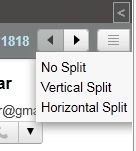Trying to delete the emails in Gmail leading to 793 error ? don't worry here is a solution to clean all those hundreds of thousands of emails which are there from past year or less. To do this you need run a small script using Google Script.
First go to this link https://script.google.com/
Then start a script and copy paste the below script into Google script and save it (click the little clock button).
This is for your triggers. You can set up how frequently you want the script to run (I did mine for every minute).
function batchDeleteA() {
var batchSize = 100 // Process up to 100 threads at once
var threads = GmailApp.search('label:inbox older_than:2d');
for (j = 0; j < threads.length; j+=batchSize) {
GmailApp.moveThreadsToTrash(threads.slice(j, j+batchSize));
}
}